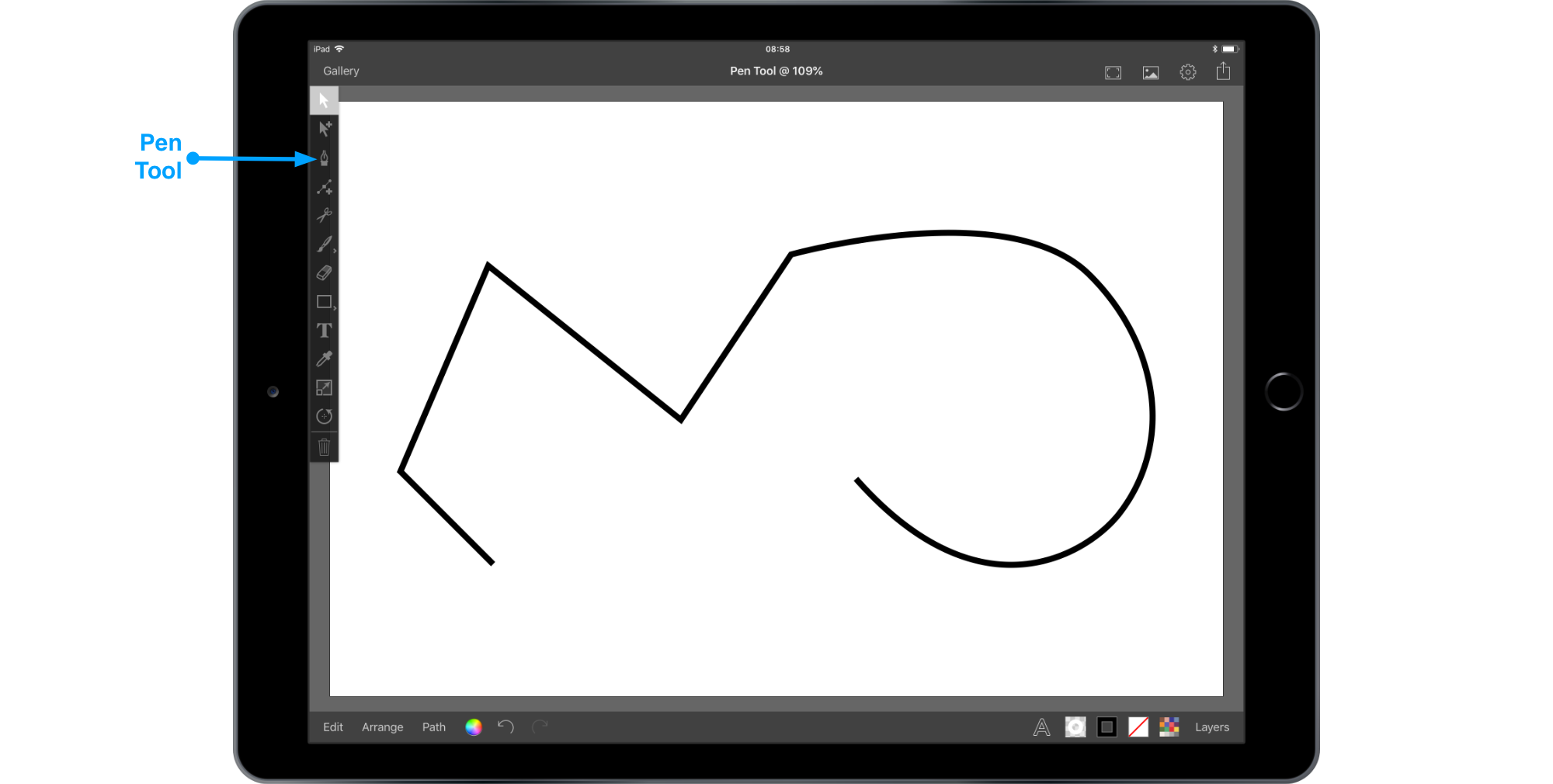Inkpad Pen Tool
by Lindsay in Features
An overview of the pen tool available in Inkpad.
The Pen Tool is a great way to create paths in Inkpad. It offers the flexibility to draw both corners and curves on the same path, the ability to extend open paths, and close a path.
Drawing Corner and Curves
With the Pen Tool selected, tap various points on your drawing. Every contact you make with the Pen Tool active will create an anchor connected by a straight line on your drawing.
To create a curve, rather than tapping your drawing, hold your finger on the iPad screen and drag. This will will create a set of control handles, the further you move away from your anchor the more extreme the curve. Touching your drawing with a second finger will keep the opposite control handle stationary.
Taping the drawing, will again create a corner, and you can easily switch between the two.
Closing a Path
To close your path tap the first anchor you created.
Ending an Open Path
Alternatively, double tap the last anchor you created to end your path without closing it and the Pen Tool will create a new path if you touch your drawing again.
Editing an Existing Path
If you leave a path open, you can continue editing it by selecting the path with the Selection Tool, then with the Pen Tool selected tap one end of the open path and continue drawing. Or you can close the path by tapping on the remaining end anchor.