Inkpad Rotate Tool
by Lindsay in Features
The Rotate tool allows objects to be rotated freely or by precise amounts around a specified pivot point.
When you select the Rotate tool from the sidebar, a rotation settings panel will appear. You will also see a pivot point appear in the centre of your selected object.
The Pivot Point
The pivot can then be placed anywhere on your drawing and will snap to Points (anchors), Edges or the Grid based on the selections in the Snapping tab of the Settings menu.
Rotation
To rotate your object simply move your finger across your canvas. The object will rotate in accordance with the travel of your finger. If snapping is enabled this will affect the rotation of your object. The amount of rotation will be shown in the numerical display of the rotation panel.
Constrained Rotation
While dragging your finger, placing a second finger to your screen will constrain the rotation of your object to 45 degree steps. You will see the angle jump in the numerical display.
Free Rotation
Using the slider in the panel, you can freely rotate your object. Even if snapping is enabled it will not affect the objects rotation. The amount of rotation applied will be shown in the numerical display.
Precise Rotation
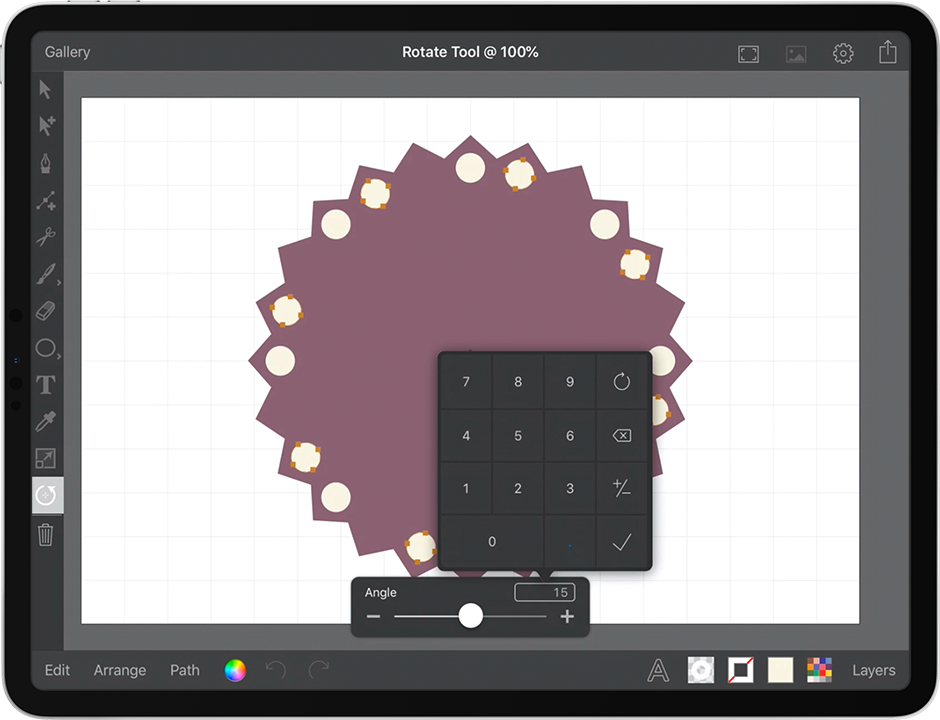
For ultimate precision you can tap on the numerical display of the panel and enter the degree of rotation, either plus or minus, to 2 decimal places.
Lindsay
